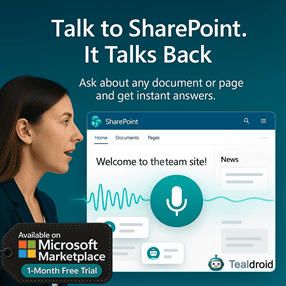- Published on
React Rich Text Editor in the SharePoint Framework (SPFx) web part
This article explains how to integrate a React Rich Text Editor into a SharePoint Framework (SPFx) web part using ReactQuill.
This lightweight editor allows users to enter and save formatted text within SharePoint lists easily.
⚙️ Install Dependencies
Install the required dependencies:
npm install react-quill --save
npm install @pnp/sp --save
npm install office-ui-fabric-react --save
🧩 Configure SPFx Context
In your main component constructor, set up the PnP JS context:
sp.setup({ spfxContext: this.props.context });
🪄 Implement the React Component
Here’s the full implementation of the ReactQuill Rich Text Editor integrated with a SharePoint list.
import * as React from 'react';
import styles from './SpfxReactRichtext.module.scss';
import { ISpfxReactRichtextProps } from './ISpfxReactRichtextProps';
import { ISpfxReactRichtextState } from './ISpfxReactRichtextState';
import ReactQuill from 'react-quill';
import 'react-quill/dist/quill.snow.css';
import { TextField } from 'office-ui-fabric-react/lib/TextField';
import { PrimaryButton, autobind } from 'office-ui-fabric-react';
import { sp } from "@pnp/sp";
import "@pnp/sp/webs";
import "@pnp/sp/lists";
import "@pnp/sp/items";
export default class SpfxReactRichtext extends React.Component<ISpfxReactRichtextProps, ISpfxReactRichtextState> {
constructor(props: ISpfxReactRichtextProps, state: ISpfxReactRichtextState) {
super(props);
sp.setup({ spfxContext: this.props.context });
this.state = { title: '', reactrichtext: '', place: '' };
this._getValuesFromSP();
}
public render(): React.ReactElement<ISpfxReactRichtextProps> {
return (
<div className={styles.spfxReactRichtext}>
<TextField label="Name" value={this.state.title} onChanged={(newtext) => this.setState({ title: newtext })} />
<br />
<label>React Rich Text Editor</label>
<ReactQuill
value={this.state.reactrichtext}
theme="snow"
modules={modules}
formats={formats}
onChange={(newvalue) => this.setState({ reactrichtext: newvalue })}
/>
<TextField label="Place" value={this.state.place} onChanged={(newtext) => this.setState({ place: newtext })} />
<br />
<PrimaryButton text="Save" onClick={this._SaveIntoSP} />
</div>
);
}
private async _getValuesFromSP() {
const item: any = await sp.web.lists.getByTitle("ReactRichText").items.getById(1).get();
this.setState({ title: item.Title, reactrichtext: item.ReactRichText, place: item.Place });
}
@autobind
private async _SaveIntoSP() {
let list = sp.web.lists.getByTitle("ReactRichText");
await list.items.getById(1).update({
Title: this.state.title,
ReactRichText: this.state.reactrichtext,
Place: this.state.place
});
}
}
const modules = {
toolbar: [
[{ 'header': [1, 2, false] }],
['bold', 'italic', 'underline', 'strike', 'blockquote'],
[{ 'list': 'ordered' }, { 'list': 'bullet' }, { 'indent': '-1' }, { 'indent': '+1' }],
['link'],
['clean']
]
};
const formats = [
'header',
'bold', 'italic', 'underline', 'strike', 'blockquote',
'list', 'bullet', 'indent',
'link'
];
🧠 Configure SharePoint List
Create a SharePoint list named ReactRichText with the following columns:
- Title (Single line of text)
- ReactRichText (Multiple lines of text — Enhanced rich text)
- Place (Single line of text)
🚀 Build and Deploy
Run the following commands to build and deploy the solution:
gulp build
gulp bundle --ship
gulp package-solution --ship
Upload the .sppkg file to your App Catalog, deploy it, and add the web part to a modern SharePoint page.
📂 GitHub Sample Project
View full SPFx project on GitHub:React Rich Text Editor in the SharePoint Framework (SPFx) Web Part
✅ Summary
Using ReactQuill with SPFx and PnP JS allows developers to easily capture and store formatted text directly in SharePoint lists.
This approach provides a lightweight and flexible solution for content-rich intranet pages.
Author
 Ravichandran@Hi_Ravichandran
Ravichandran@Hi_Ravichandran