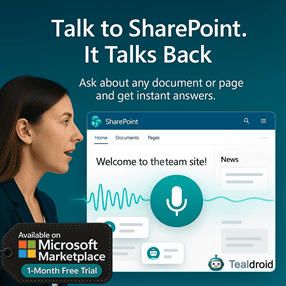- Published on
Google Translate in SPFx
This article explains how to integrate Google Translate into a SharePoint Framework (SPFx) web part to perform real-time translation.
By combining Fluent UI and the translate library, you can quickly create an interactive web part that translates user-entered text to any selected language.
⚙️ Install Dependencies
Install required packages:
npm install translate --save
npm install office-ui-fabric-react --save
🧩 Update the React Component
Open the component file (e.g., SpfxGoogletranslate.tsx) and replace it with the following implementation:
import * as React from 'react';
import styles from './SpfxGoogletranslate.module.scss';
import { ISpfxGoogletranslateProps } from './ISpfxGoogletranslateProps';
import translate from 'translate';
import { Stack, IStackProps, IStackStyles } from 'office-ui-fabric-react/lib/Stack';
import { TextField } from 'office-ui-fabric-react/lib/TextField';
import { IDropdownOption, Dropdown } from 'office-ui-fabric-react';
const stackStyles: Partial<IStackStyles> = { root: { width: 650 } };
const stackTokens = { childrenGap: 50 };
const columnProps: Partial<IStackProps> = { tokens: { childrenGap: 15 }, styles: { root: { width: 300 } } };
const smallcolumnProps: Partial<IStackProps> = { tokens: { childrenGap: 15 }, styles: { root: { width: 180 } } };
// Language options
const languages: IDropdownOption[] = [
{ key: '', text: 'Select a language' },
{ key: 'af', text: 'Afrikaans' },
{ key: 'sq', text: 'Albanian' },
{ key: 'am', text: 'Amharic' },
{ key: 'ar', text: 'Arabic' },
{ key: 'hy', text: 'Armenian' },
{ key: 'az', text: 'Azerbaijani' },
{ key: 'eu', text: 'Basque' },
{ key: 'bn', text: 'Bengali' },
{ key: 'bg', text: 'Bulgarian' },
{ key: 'ca', text: 'Catalan' },
{ key: 'zh', text: 'Chinese (Simplified)' },
{ key: 'hr', text: 'Croatian' },
{ key: 'cs', text: 'Czech' },
{ key: 'da', text: 'Danish' },
{ key: 'nl', text: 'Dutch' },
{ key: 'en', text: 'English' },
{ key: 'et', text: 'Estonian' },
{ key: 'fi', text: 'Finnish' },
{ key: 'fr', text: 'French' },
{ key: 'de', text: 'German' },
{ key: 'el', text: 'Greek' },
{ key: 'gu', text: 'Gujarati' },
{ key: 'he', text: 'Hebrew' },
{ key: 'hi', text: 'Hindi' },
{ key: 'hu', text: 'Hungarian' },
{ key: 'is', text: 'Icelandic' },
{ key: 'id', text: 'Indonesian' },
{ key: 'it', text: 'Italian' },
{ key: 'ja', text: 'Japanese' },
{ key: 'kn', text: 'Kannada' },
{ key: 'ko', text: 'Korean' },
{ key: 'lv', text: 'Latvian' },
{ key: 'lt', text: 'Lithuanian' },
{ key: 'ml', text: 'Malayalam' },
{ key: 'mr', text: 'Marathi' },
{ key: 'ne', text: 'Nepali' },
{ key: 'no', text: 'Norwegian' },
{ key: 'pl', text: 'Polish' },
{ key: 'pt', text: 'Portuguese' },
{ key: 'pa', text: 'Punjabi' },
{ key: 'ro', text: 'Romanian' },
{ key: 'ru', text: 'Russian' },
{ key: 'sr', text: 'Serbian' },
{ key: 'si', text: 'Sinhala' },
{ key: 'sk', text: 'Slovak' },
{ key: 'sl', text: 'Slovenian' },
{ key: 'es', text: 'Spanish' },
{ key: 'sw', text: 'Swahili' },
{ key: 'sv', text: 'Swedish' },
{ key: 'ta', text: 'Tamil' },
{ key: 'te', text: 'Telugu' },
{ key: 'th', text: 'Thai' },
{ key: 'tr', text: 'Turkish' },
{ key: 'uk', text: 'Ukrainian' },
{ key: 'ur', text: 'Urdu' },
{ key: 'vi', text: 'Vietnamese' },
];
interface ISpfxGoogletranslateState {
toLanguage: string;
content: string;
userinput: string;
}
export default class SpfxGoogletranslate extends React.Component<ISpfxGoogletranslateProps, ISpfxGoogletranslateState> {
constructor(props: ISpfxGoogletranslateProps, state: ISpfxGoogletranslateState) {
super(props);
this.state = { toLanguage: '', content: '', userinput: '' };
}
private async _translate() {
if (!this.state.userinput || !this.state.toLanguage) return;
const result = await translate(this.state.userinput, { to: this.state.toLanguage, engine: 'google', key: 'YOUR_GOOGLE_API_KEY' });
this.setState({ content: result });
}
public render(): React.ReactElement<ISpfxGoogletranslateProps> {
return (
<div className={styles.spfxGoogletranslate}>
<Stack horizontal tokens={stackTokens} styles={stackStyles}>
<Stack {...columnProps}>
<TextField
label="Enter text in English"
multiline
autoAdjustHeight
onChanged={(newtext) => { this.setState({ userinput: newtext }); this._translate(); }}
/>
</Stack>
<Stack {...smallcolumnProps}>
<Dropdown
placeholder="Select a language"
label="Select Language"
options={languages}
onChanged={(value) => { this.setState({ toLanguage: value.key.toString() }); this._translate(); }}
/>
</Stack>
<Stack {...columnProps}>
<label>{this.state.content}</label>
</Stack>
</Stack>
</div>
);
}
}
🔑 Get Google Cloud API Key
- Visit Google Cloud Console.
- Create a new project and enable the Cloud Translation API.
- Generate an API Key from the Credentials tab.
- Replace
YOUR_GOOGLE_API_KEYin the code above with your actual key.
🚀 Build and Deploy the Solution
To package and deploy your SPFx web part:
gulp build
gulp bundle --ship
gulp package-solution --ship
Upload the .sppkg file to your App Catalog, deploy, and add the web part to a modern page.
📂 GitHub Sample Project
View full SPFx project on GitHub:Google Translate in SPFx
✅ Summary
This SPFx web part demonstrates how to integrate Google Translate API with a modern React UI using Fluent UI components.
It’s ideal for multilingual SharePoint sites, offering real-time translations in a clean and interactive way.
Author
 Ravichandran@Hi_Ravichandran
Ravichandran@Hi_Ravichandran