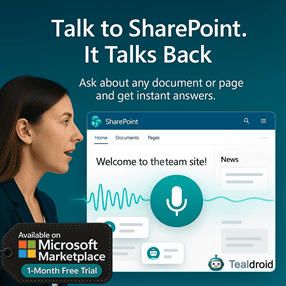- Published on
Hello World Tab in Microsoft Teams using yo Teams
This article explains how to create a Hello World Tab in Microsoft Teams using the yo Teams generator.
The Yeoman Teams generator simplifies the setup process for creating custom Teams apps that include tabs, bots, and connectors.
🧱 Prerequisites
Make sure the following tools are installed on your machine:
- Node.js (LTS version recommended)
- Gulp CLI
- Yeoman
- Visual Studio Code
- Microsoft 365 Developer Account
Install dependencies globally:
npm install -g yo gulp-cli generator-teams
🔐 Implement Single Sign-On (SSO)
To enable SSO for Teams tabs, first register your app in Azure Active Directory.
Register an App in Azure AD
- Go to the Azure Portal → Azure Active Directory → App Registrations → New Registration.
- Provide an app name, select Accounts in any organizational directory, and click Register.
After registration, note the Application (Client) ID — it will be used later.
Prepare Redirect URI
Add a redirect URI under Authentication:
https://localhost:3007/auth-end
This URL allows local testing with the Teams tab authentication flow.
Configure API Permissions
In the API Permissions tab, click Add a Permission → Microsoft Graph → Delegated Permissions and select:
emailoffline_accessopenidprofileUser.Read
Save and grant admin consent.
⚙️ Create a New Teams Project
Run the Yeoman command to create a new Teams app project:
yo teams
When prompted:
- Enter your project name (e.g.,
teams-yo-helloworld) - Choose Tab as the project type
- Select React as the framework
- Enable Single-Sign-On support (optional)
💻 Run the App Locally
Build and run the app using:
gulp build
gulp serve
Your local server will be available at:
https://localhost:3007/
When prompted by Teams, load the app’s manifest file (manifest/manifest.json) to sideload it into your Teams environment.
🧩 Add and Test in Microsoft Teams
- Open Microsoft Teams → Apps → Upload a custom app.
- Select your app package (
.zipfile) generated in the/packagefolder. - Add it to a Team or Chat to view your Hello World tab.
You should now see a simple tab interface that displays a "This is your tab" message.
📂 GitHub Sample Project
View full SPFx project on GitHub:Hello World Tab in Microsoft Teams using yo Teams
✅ Summary
The yo Teams generator provides a quick way to scaffold Microsoft Teams apps with React and TypeScript support.
By adding Azure AD authentication, you can extend your app to include secure user data and SSO-based experiences.
Author
 Ravichandran@Hi_Ravichandran
Ravichandran@Hi_Ravichandran