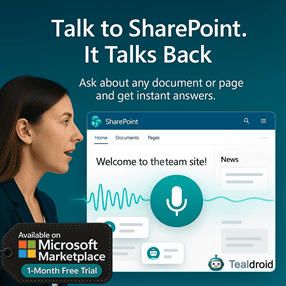- Published on
Simple Code Editor in SPFx Web Part
This article provides steps to implement a Simple Code Editor in the SharePoint Framework (SPFx) web part using Ace Editor.
This lightweight editor enables users to edit and preview code directly inside SharePoint modern pages.
⚙️ Install Dependencies
Install Ace Editor and PnP JS dependencies:
npm install @pnp/sp --save
npm install react-ace ace-builds --save
🧩 Update the React Component
Open your web part component (e.g. SpfxReactCodeeditor.tsx) and replace it with the following implementation:
import * as React from 'react';
import styles from './SpfxReactCodeeditor.module.scss';
import { ISpfxReactCodeeditorProps } from './ISpfxReactCodeeditorProps';
import AceEditor from "react-ace";
import 'ace-builds/src-noconflict/mode-javascript';
import 'ace-builds/src-noconflict/theme-github';
export interface ISpfxReactCodeeditorState {
code: string;
}
export default class SpfxReactCodeeditor extends React.Component<ISpfxReactCodeeditorProps, ISpfxReactCodeeditorState> {
constructor(props: ISpfxReactCodeeditorProps) {
super(props);
this.state = { code: '' };
}
public render(): React.ReactElement<ISpfxReactCodeeditorProps> {
return (
<div className={styles.spfxReactCodeeditor}>
<AceEditor
placeholder="Type your code here..."
mode="javascript"
theme="github"
name="codeEditor"
width="100%"
height="400px"
fontSize={14}
value={this.state.code}
onChange={(value) => this.setState({ code: value })}
showPrintMargin={true}
showGutter={true}
highlightActiveLine={true}
setOptions={{
enableBasicAutocompletion: true,
enableLiveAutocompletion: true,
enableSnippets: true,
showLineNumbers: true,
tabSize: 2
}}
/>
</div>
);
}
}
⚙️ Configure the SPFx Context
In your main file, configure PnP JS context for SharePoint operations (if needed):
sp.setup({ spfxContext: this.props.context });
🧠 Create the Interface
In ISpfxReactCodeeditorProps.ts, define your interface:
export interface ISpfxReactCodeeditorProps {
description: string;
}
🚀 Build and Deploy the Solution
Build, bundle, and deploy your SPFx web part with the following commands:
gulp build
gulp bundle --ship
gulp package-solution --ship
Then upload the generated .sppkg file from the sharepoint/solution folder to your App Catalog.
Deploy the package and add the web part to a modern SharePoint page.
📂 GitHub Sample Project
View full SPFx project on GitHub:Simple Code Editor in SPFx Web Part
✅ Summary
This SPFx web part provides a quick way to embed a simple code editor inside SharePoint using React Ace Editor.
It supports syntax highlighting, autocompletion, snippets, and other basic features suitable for lightweight code editing tasks.
Author
 Ravichandran@Hi_Ravichandran
Ravichandran@Hi_Ravichandran