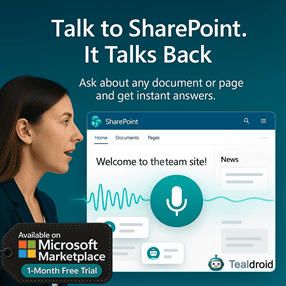- Published on
React Router in SPFx
This article explains how to integrate React Router in a SharePoint Framework (SPFx) web part to handle internal navigation without full page reloads.
React Router helps manage URL-based component rendering and is ideal for creating multi-page SPFx web parts.
⚙️ Install React Router
Install React Router DOM to handle navigation:
npm install react-router-dom --save
🧩 Create the Router Component
Below is the full implementation for the router component that manages navigation between multiple views.
import * as React from 'react';
import styles from './SpfxReactRouter.module.scss';
import { ISpfxReactRouterProps } from './ISpfxReactRouterProps';
import { BrowserRouter as Router, Route, Switch } from 'react-router-dom';
import { Stack, IStackTokens } from 'office-ui-fabric-react/lib/Stack';
import SpfxCustomerDetails from './SpfxCustomerDetails';
import SpfxCustomerFiles from './SpfxCustomerFiles';
const stackTokens: IStackTokens = { childrenGap: 20 };
const links = [
{ name: 'Customers', url: '/Customers' },
{ name: 'Customer Details', url: '/Customer/15' },
{ name: 'Customer Files', url: '/CustomerFiles' }
];
export default class SpfxReactRouter extends React.Component<ISpfxReactRouterProps> {
public render(): React.ReactElement<ISpfxReactRouterProps> {
return (
<div className={styles.spfxReactRouter}>
<Router>
<Stack horizontal tokens={stackTokens}>
{links.map((link, i) => (
<a key={i} href={`#${link.url}`} className={styles.navLink}>{link.name}</a>
))}
</Stack>
<Switch>
<Route path="/Customers" component={SpfxCustomers} />
<Route path="/Customer/:id" component={SpfxCustomerDetails} />
<Route path="/CustomerFiles" component={SpfxCustomerFiles} />
</Switch>
</Router>
</div>
);
}
}
👥 Create Child Components
1️⃣ Customers Component
import * as React from 'react';
import styles from './SpfxReactRouter.module.scss';
export default class SpfxCustomers extends React.Component {
public render(): React.ReactElement {
return (
<div className={styles.spfxReactRouter}>
<h3>Customer List</h3>
<ul>
<li><a href="#/Customer/15">Customer Id 15</a></li>
<li><a href="#/Customer/18">Customer Id 18</a></li>
<li><a href="#/Customer/19">Customer Id 19</a></li>
</ul>
</div>
);
}
}
2️⃣ Customer Details Component
import * as React from 'react';
import { RouteComponentProps } from 'react-router-dom';
import styles from './SpfxReactRouter.module.scss';
interface ICustomerProps extends RouteComponentProps<{ id: string }> {}
export default class SpfxCustomerDetails extends React.Component<ICustomerProps> {
public render(): React.ReactElement<ICustomerProps> {
return (
<div className={styles.spfxReactRouter}>
<h3>Selected Customer Id is <span style={{ color: 'green' }}>{this.props.match.params.id}</span></h3>
</div>
);
}
}
3️⃣ Customer Files Component
import * as React from 'react';
import styles from './SpfxReactRouter.module.scss';
export default class SpfxCustomerFiles extends React.Component {
public render(): React.ReactElement {
return (
<div className={styles.spfxReactRouter}>
<h3>Customer Files</h3>
<p>This section displays related documents and records.</p>
</div>
);
}
}
🚀 Build and Deploy the Solution
Run the following commands to build and deploy your web part:
gulp build
gulp bundle --ship
gulp package-solution --ship
Upload the generated .sppkg file from the sharepoint/solution folder to your App Catalog.
Deploy the package and add the web part to a SharePoint page.
📂 GitHub Sample Project
View full SPFx project on GitHub:React Router in SPFx
✅ Summary
This SPFx web part demonstrates how to use React Router to create a client-side navigation structure within a single page.
It enhances user experience by switching views without reloading the page — perfect for building dynamic dashboards or multi-tab layouts.
Author
 Ravichandran@Hi_Ravichandran
Ravichandran@Hi_Ravichandran