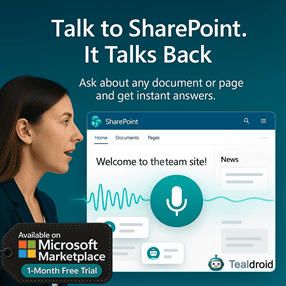- Published on
PnP Taxonomy Picker in the SharePoint Framework (SPFx) Web Part
This article demonstrates how to use the PnP Taxonomy Picker in the SharePoint Framework (SPFx) web part.
The Taxonomy Picker allows users to select terms from the Term Store, supporting both single and multiple term selections.
⚙️ Install Required Dependencies
Install PnP controls for React:
npm install @pnp/spfx-controls-react --save
npm install @pnp/spfx-property-controls --save
🧩 Configure Properties and State
Create or update ISpfxPnPTaxonomyPickerState.ts to define your web part state:
import { IPickerTerms } from '@pnp/spfx-controls-react/lib/TaxonomyPicker';
export interface ISpfxPnPTaxonomyPickerState {
SelectedTerm: IPickerTerms;
}
⚛️ Implement the Taxonomy Picker Component
Edit the main component file: SpfxPnPTaxonomyPicker.tsx
import * as React from 'react';
import styles from './SpfxPnPTaxonomyPicker.module.scss';
import { ISpfxPnPTaxonomyPickerProps } from './ISpfxPnPTaxonomyPickerProps';
import { ISpfxPnPTaxonomyPickerState } from './ISpfxPnPTaxonomyPickerState';
import { TaxonomyPicker, IPickerTerms } from '@pnp/spfx-controls-react/lib/TaxonomyPicker';
import { sp } from '@pnp/sp/presets/all';
export default class SpfxPnPTaxonomyPicker extends React.Component<ISpfxPnPTaxonomyPickerProps, ISpfxPnPTaxonomyPickerState> {
constructor(props: ISpfxPnPTaxonomyPickerProps) {
super(props);
this.state = { SelectedTerm: [] };
this._getItems = this._getItems.bind(this);
}
private async _getItems() {
const terms = await sp.web.lists.getByTitle('GroupTags').items.getAll();
console.log(terms);
}
private onTaxPickerChange(terms: IPickerTerms): void {
console.log('Terms:', terms);
this.setState({ SelectedTerm: terms });
}
public render(): React.ReactElement<ISpfxPnPTaxonomyPickerProps> {
return (
<div className={styles.spfxPnPTaxonomyPicker}>
<h2>{this.props.description}</h2>
<TaxonomyPicker
allowMultipleSelections={true}
termsetNameOrID="Department"
panelTitle="Select Term(s)"
label="Select Department Terms"
context={this.props.context}
onChange={this.onTaxPickerChange.bind(this)}
isTermSetSelectable={false}
/>
</div>
);
}
}
🧠 Explanation
- allowMultipleSelections → Enables selecting more than one term.
- termsetNameOrID → Specifies the term set name or ID from the SharePoint Term Store.
- panelTitle → Title shown at the top of the picker dialog.
- context → Passes the SharePoint context from your web part.
- onChange → Callback function that updates the selected terms.
🔍 Fetch and Display Term Information
Add the following function to fetch data from a SharePoint list using selected taxonomy terms:
private async getData() {
const items = await sp.web.lists.getByTitle('GroupTags').items.getAll();
console.log('Fetched items:', items);
}
You can extend this logic to display data based on term selection or store selected terms in a SharePoint list.
🚀 Deploy the Solution
Run the following commands to bundle and deploy:
gulp build
gulp bundle --ship
gulp package-solution --ship
Upload the generated .sppkg file to your App Catalog, deploy it, and add the web part to a SharePoint page.
📂 GitHub Source
View full SPFx project on GitHub:PnP Taxonomy Picker in SPFx
✅ Summary
This example demonstrates how to use the PnP Taxonomy Picker in SPFx to interact with SharePoint’s Managed Metadata Service (MMS).
You can customize it further to create filters, tagging interfaces, or metadata-driven dashboards.
Author
 Ravichandran@Hi_Ravichandran
Ravichandran@Hi_Ravichandran