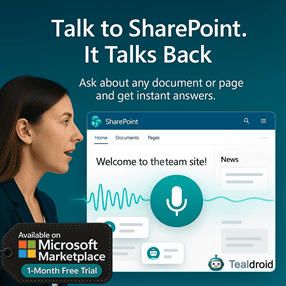- Published on
Consume the Microsoft Graph API using PnP in SPFx
This article provides steps to consume the Microsoft Graph API using the PnP JS library in the SharePoint Framework (SPFx).
PnP simplifies working with Microsoft Graph and SharePoint REST API by handling authentication and response parsing for you.
⚙️ Install Required Dependencies
npm install @pnp/sp @pnp/graph --save
🧩 Configure the Custom Properties
Create a new source code file in the src/webparts/<webpartname>/components folder named ISpfxPnPGraphProps.ts.
export interface ISpfxPnPGraphProps {
description: string;
}
⚡ Client-Side Web Part Class
SpfxPnpGraphWebPart.ts
import * as React from 'react';
import * as ReactDom from 'react-dom';
import { Version } from '@microsoft/sp-core-library';
import {
IPropertyPaneConfiguration,
PropertyPaneTextField
} from '@microsoft/sp-property-pane';
import { BaseClientSideWebPart } from '@microsoft/sp-webpart-base';
import * as strings from 'SpfxPnpGraphWebPartStrings';
import SpfxPnpGraph from './components/SpfxPnpGraph';
import { ISpfxPnPGraphProps } from './components/ISpfxPnPGraphProps';
export interface ISpfxPnPGraphWebPartProps {
description: string;
}
export default class SpfxPnpGraphWebPart extends BaseClientSideWebPart<ISpfxPnPGraphWebPartProps> {
public render(): void {
const element: React.ReactElement<ISpfxPnPGraphProps> = React.createElement(
SpfxPnpGraph,
{
description: this.properties.description,
context: this.context
}
);
ReactDom.render(element, this.domElement);
}
protected onDispose(): void {
ReactDom.unmountComponentAtNode(this.domElement);
}
protected get dataVersion(): Version {
return Version.parse('1.0');
}
protected getPropertyPaneConfiguration(): IPropertyPaneConfiguration {
return {
pages: [
{
header: {
description: strings.PropertyPaneDescription
},
groups: [
{
groupName: strings.BasicGroupName,
groupFields: [
PropertyPaneTextField('description', {
label: strings.DescriptionFieldLabel
})
]
}
]
}
]
};
}
}
⚛️ React Component
SpfxPnpGraph.tsx
import * as React from 'react';
import styles from './SpfxPnpGraph.module.scss';
import { ISpfxPnPGraphProps } from './ISpfxPnPGraphProps';
import { graph } from "@pnp/graph/presets/all";
export default class SpfxPnpGraph extends React.Component<ISpfxPnPGraphProps, {}> {
public async componentDidMount(): Promise<void> {
await this.getUsers();
}
private async getUsers(): Promise<void> {
try {
const users: any[] = await graph.users.select("displayName", "mail", "userPrincipalName").get();
console.log(users);
} catch (error) {
console.error("Error fetching users from Graph", error);
}
}
public render(): React.ReactElement<ISpfxPnPGraphProps> {
return (
<div className={styles.spfxPnpGraph}>
<h2>{this.props.description}</h2>
<p>Check the browser console for Graph API user details.</p>
</div>
);
}
}
🔐 Configuring API Permissions
In order to call the Microsoft Graph API, we must specify which permissions the web part requires.
Add the following block inside the config/package-solution.json:
"webApiPermissionRequests": [
{
"resource": "Microsoft Graph",
"scope": "User.Read.All"
},
{
"resource": "Microsoft Graph",
"scope": "Mail.Read"
}
]
Once you deploy the package to your tenant app catalog, go to API Access in the SharePoint Admin Center to approve these permissions.
🚀 Build and Deploy
gulp build
gulp bundle --ship
gulp package-solution --ship
Then upload the generated .sppkg file from the sharepoint/solution folder to your App Catalog and deploy the solution.
After deployment, open your site, add the web part, and check the browser console to see data fetched from Microsoft Graph.
📂 GitHub Source
View full SPFx project on GitHub:Consume the Microsoft Graph API using PnP in SPFx
✅ Summary
Using PnP JS to access Microsoft Graph API makes SPFx development faster and cleaner. It handles token acquisition automatically and provides a fluent syntax for making requests.
With this setup, you can easily expand to other endpoints such as Teams, OneDrive, Planner, or Outlook APIs with minimal configuration.
Author
 Ravichandran@Hi_Ravichandran
Ravichandran@Hi_Ravichandran