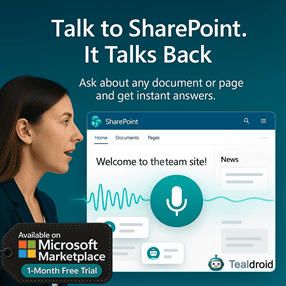- Published on
File browse and select or upload using PnP File Picker in the SharePoint Framework (SPFx) webpart
This article explains how to implement the PnP File Picker in the SharePoint Framework (SPFx) web part.
The File Picker allows users to browse and select files from multiple sources like SharePoint, OneDrive, or even upload files directly.
📦 Install dependencies
Install the PnP React Controls and PnP JS libraries:
npm install @pnp/spfx-controls-react --save --save-exact
npm install @pnp/sp --save --save-exact
🧩 Configure the component
Create the state interface in your component file:
export interface ISpfxPnpFilepickerState {
ImageURL: string;
}
💻 Implementation
Add the following render method to display the File Picker control:
public render(): React.ReactElement<ISpfxPnpFilepickerProps> {
return (
<div className={styles.spfxPnpFilepicker}>
<img src={this.state.ImageURL} height={'150px'} width={'150px'}></img>
<br></br>
<br></br>
<FilePicker
label={'Select or upload image'}
buttonClassName={styles.button}
buttonLabel={'Images'}
accepts={[".gif", ".jpg", ".jpeg", ".bmp", ".dib", ".tif", ".tiff", ".ico", ".png", ".jxr", ".svg"]}
buttonIcon="FileImage"
onSave={this.saveIntoSharePoint}
onChanged={this.saveIntoSharePoint}
context={this.props.context}
/>
</div>
);
}
Handle file upload or selection logic:
@autobind
private async saveIntoSharePoint(file: IFilePickerResult) {
if (file.fileAbsoluteUrl == null) {
file.downloadFileContent()
.then(async r => {
let fileresult = await sp.web.getFolderByServerRelativeUrl("/sites/TheLanding/Shared%20Documents/").files.add(file.fileName, r, true);
this.setState({ ImageURL: document.location.origin + fileresult.data.ServerRelativeUrl });
});
}
else {
this.setState({ ImageURL: file.fileAbsoluteUrl });
}
}
🚀 Deploy the solution
Build and package your SPFx solution:
gulp build
gulp bundle --ship
gulp package-solution --ship
Upload the .sppkg file to your App Catalog, deploy it, and add the web part to your SharePoint site.
🧭 Summary
You’ve successfully implemented the PnP File Picker control in SPFx.
It allows users to select or upload images directly from SharePoint, OneDrive, or local storage.
📂 GitHub Source
View full SPFx project on GitHub:File browse and select or upload using PnP File Picker in the SharePoint Framework (SPFx) webpart
Author
 Ravichandran@Hi_Ravichandran
Ravichandran@Hi_Ravichandran