- Published on
SharePoint Brand Center: Set a Custom Font (No Script)
Overview
If you’re looking to align your SharePoint intranet with your company’s brand identity, you can now apply custom fonts using the SharePoint Brand Center — no code required! This guide walks you through every step using only the SharePoint UI.
Prerequisites
- Microsoft 365 admin privileges
- A supported font file (
.woff,.woff2,.ttf, or.otf) - Access to the SharePoint Brand Center (enabled via Admin Center)
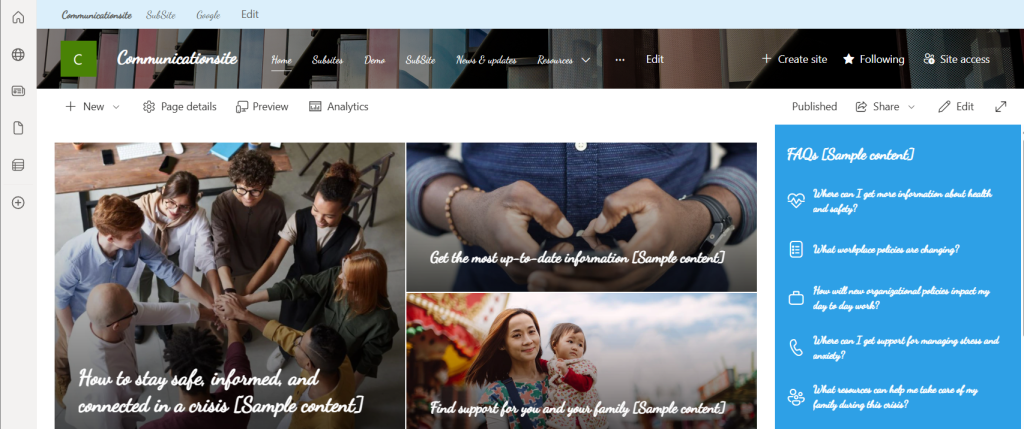
Step-by-Step Guide
Step 1: Enable the Brand Center
- Go to Microsoft 365 Admin Center
- In the left menu, open Settings → Org settings
- Find and select Brand Center
- Click Create site
- Suggested name:
Brand Guide
- Suggested name:
- Check the box to activate the public CDN
- Click Create
This creates a special SharePoint site used to manage fonts, colors, and themes across your organization.
Step 2: Upload Your Custom Font
- Open the Brand Guide site you created above
- Click Brand fonts (left nav or Site contents)
- Upload your custom font files (
.woff,.woff2,.ttf, etc.)- Recommended: Use
.woff2for best compatibility
- Recommended: Use
- After uploading, refresh to confirm they appear
Step 3: Create a Font Package
- In Brand Center, go to Font packages
- Click New
- Give your package a clear name (e.g., “Company Corporate Font”)
- Assign fonts to slots:
- Display (titles/headings)
- Body (normal text)
- Interactive (buttons)
- Optional: Italic and Bold variants
- Click Save
Tip: You don’t have to fill all slots — just set Body and Display for a basic package.
Step 4: Apply the Font Package to Your Site
- Go to the SharePoint site where you want to apply the font
- Click the ⚙ Settings (gear) icon
- Select Change the look
- Click Fonts
- Choose your custom font package from the list
- Click Apply
Your site will now use your custom font automatically across modern pages.
Where It Works
- Modern SharePoint sites (communication & team sites)
- Page titles, headings, and body text
- Most out-of-box web parts
Notes & Troubleshooting
| Issue | Explanation/Action |
|---|---|
| Font not showing | Ensure the font package is applied via Change the look → Fonts |
| Font slot not taking effect | Verify it’s mapped to the correct slot (Body, Title, Interactive) |
| Classic pages | Custom fonts apply to modern SharePoint pages only |
| Still seeing old font? | Clear browser cache and refresh |
Conclusion
Custom fonts in SharePoint are no longer just a developer’s dream — with the Brand Center, you can create a fully branded experience across your intranet with zero code. From HR portals to executive dashboards, your content can now feel truly “on brand.”
Have Questions?
If you run into any issues while setting up your custom font — or if you’re not seeing the font applied as expected — feel free to reach out in the comments. I’m happy to help and would love to hear how you’re using custom fonts in your SharePoint portal!
Author
 Ravichandran@Hi_Ravichandran
Ravichandran@Hi_Ravichandran