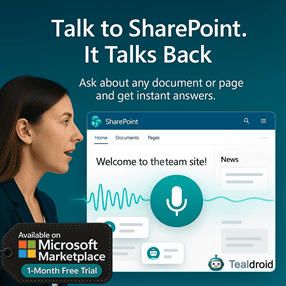- Published on
Fabric React DatePicker in SPFx
This article demonstrates how to use the Fabric React DatePicker control in a SharePoint Framework (SPFx) web part.
The DatePicker allows users to pick a date, display it in a friendly format, and save or update it in a SharePoint list item using SPHttpClient.
📦 Install dependencies
The required Fabric React components are already included in SPFx. However, you can ensure that you have the latest version by installing:
npm install office-ui-fabric-react --save
🧩 Implement the DatePicker component
In your FabricDatePicker.tsx file, add the following code:
import * as React from 'react';
import { IFabricDatePickerProps, IFabricDatePickerWebpartProps } from './IFabricDatePickerProps';
import { Environment, EnvironmentType } from '@microsoft/sp-core-library';
import { SPHttpClient, SPHttpClientResponse } from '@microsoft/sp-http';
import { DatePicker } from 'office-ui-fabric-react/lib/DatePicker';
import { Label } from 'office-ui-fabric-react/lib/Label';
import { PrimaryButton } from 'office-ui-fabric-react/lib/Button';
import styles from './FabricDatePicker.module.scss';
export default class FabricDatePicker extends React.Component<IFabricDatePickerProps, IFabricDatePickerWebpartProps> {
private etag: String = undefined;
constructor(props: IFabricDatePickerProps, state: IFabricDatePickerWebpartProps) {
super(props);
this.state = {
birthday: null,
message: ''
};
if (Environment.type === EnvironmentType.SharePoint) {
this.props.spcontect.spHttpClient.get(
this.props.spcontect.pageContext.web.absoluteUrl + "/_api/web/lists/getbytitle('sampleLIST')/items(1)",
SPHttpClient.configurations.v1
).then((response: SPHttpClientResponse) => {
response.json().then((listItem: any) => {
this.setState({ birthday: new Date(listItem.Birthday) });
});
});
}
this._alertClicked = this._alertClicked.bind(this);
}
public render(): React.ReactElement<IFabricDatePickerProps> {
return (
<div className={styles.fabricDatePicker}>
<div className={styles.container}>
<div className={styles.row}>
<Label>Birthday</Label>
<DatePicker
placeholder="Select a date..."
onSelectDate={this._onSelectDate}
value={this.state.birthday}
formatDate={this._onFormatDate}
/>
<div className={styles.label}>
<label>{this.state.message}</label>
</div>
<div className={styles.button}>
<PrimaryButton text="Save" onClick={this._alertClicked} />
</div>
</div>
</div>
</div>
);
}
private _onSelectDate = (date: Date | null | undefined): void => {
this.setState({ birthday: date });
};
private _onFormatDate = (date: Date): string => {
return date.getDate() + '/' + (date.getMonth() + 1) + '/' + date.getFullYear();
};
private _alertClicked(): void {
const body: string = JSON.stringify({
'__metadata': { 'type': 'SP.Data.SampleLISTListItem' },
'Birthday': this.state.birthday
});
this.props.spcontect.spHttpClient.get(
this.props.spcontect.pageContext.web.absoluteUrl + "/_api/web/lists/getbytitle('sampleLIST')/items(1)",
SPHttpClient.configurations.v1
).then((response: SPHttpClientResponse) => {
this.props.spcontect.spHttpClient.post(
this.props.spcontect.pageContext.web.absoluteUrl + "/_api/web/lists/getbytitle('sampleLIST')/items(1)",
SPHttpClient.configurations.v1,
{
headers: {
'Accept': 'application/json;odata=nometadata',
'Content-type': 'application/json;odata=verbose',
'odata-version': '',
'IF-MATCH': response.headers.get('ETag'),
'X-HTTP-Method': 'MERGE'
},
body: body
}
).then((response: SPHttpClientResponse) => {
this.setState({ message: 'Successfully saved' });
console.log(`Status code: ${response.status}`);
});
});
}
}
🧠 Key points explained
- DatePicker: Renders the Fabric UI date selection control.
- SPHttpClient: Used to read and update SharePoint list items.
- _onSelectDate: Stores the user-selected date in the component state.
- _alertClicked: Updates the SharePoint list with the selected date.
🚀 Deploy and test
- Build and package the solution:
gulp build
gulp bundle --ship
gulp package-solution --ship
- Upload the
.sppkgfile to your App Catalog. - Add the web part to a modern page.
- Select a date and click Save — you’ll see the “Successfully saved” message once updated.
You’ve now built a simple Fabric React DatePicker web part in SPFx that connects directly to SharePoint list items! 🎉
Author
 Ravichandran@Hi_Ravichandran
Ravichandran@Hi_Ravichandran